[Solved] remote: Support for password authentication was removed on August 13, 2021. Please use a personal access token instead.
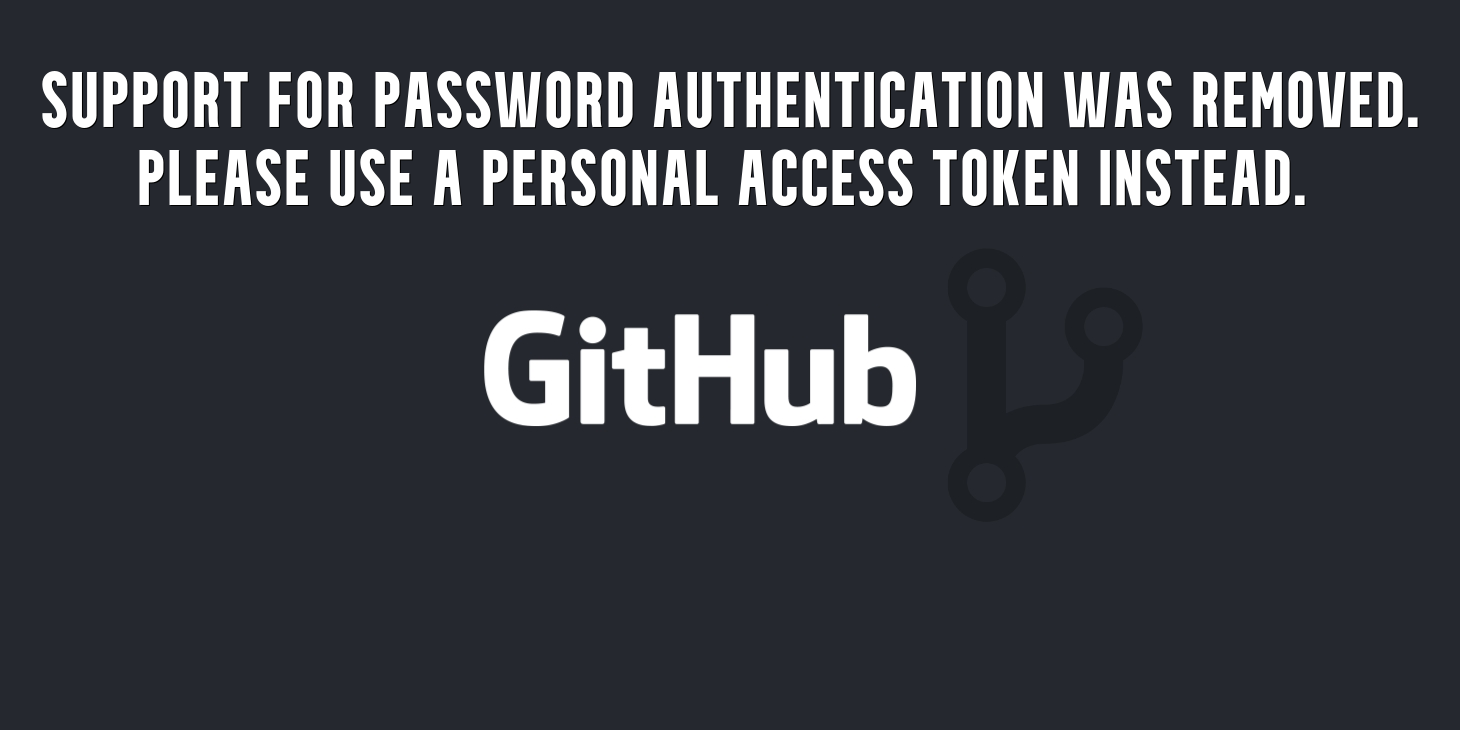
While working with Github you may face an error saying -
remote: Support for password authentication was removed on August 13, 2021. Please use a personal access token instead.
Because password authentication for Github's private repository will be discontinued after August 13, 2021, and account passwords will no longer be accepted for authenticating Git operations on GitHub.com.
In this article, We'll show you the simplest methods to resolve the problem.
Step 1: Generate Personal Access Token on Github
- Log in to your GitHub account
- In the upper right corner, click the User Profile logo.
- Select Settings
- Click on Developer settings for the left sidebar
- Click on Personal access tokens for the left sidebar
- Click on Generate new token
- Give your token a descriptive name on the Note field
- Select Expiration time and preferred scopes
- Click on Generate token
- Finally, use the token to authenticate and perform git operations. You can use the token instead of a password for Git over HTTPS or can use it to authenticate to the API over Basic Authentication.
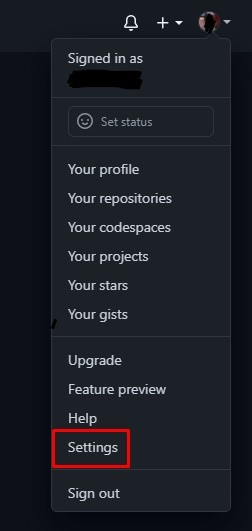
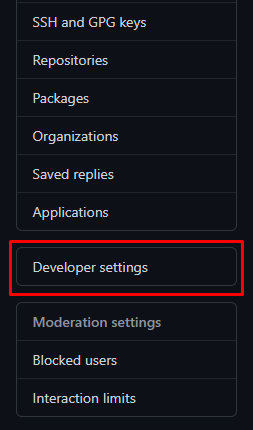
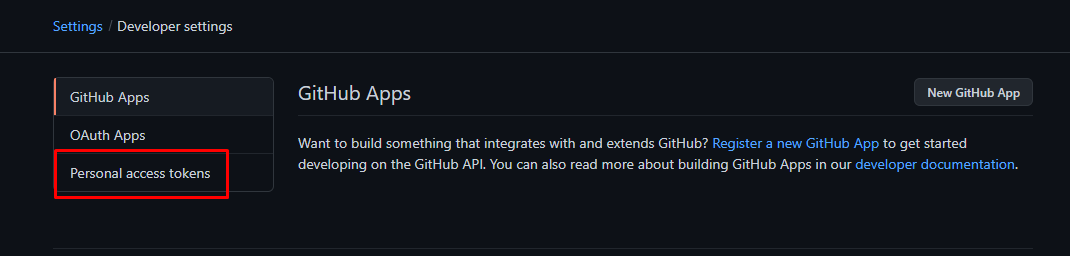
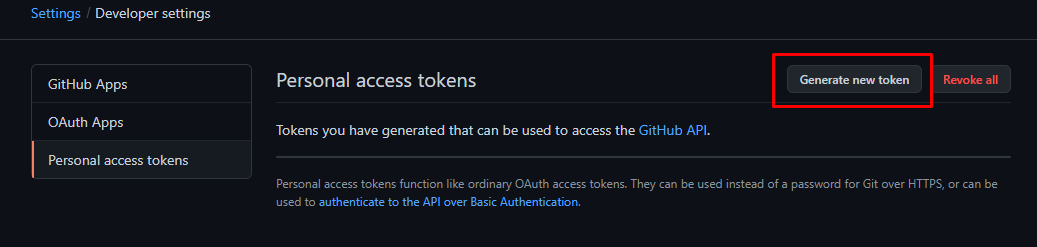
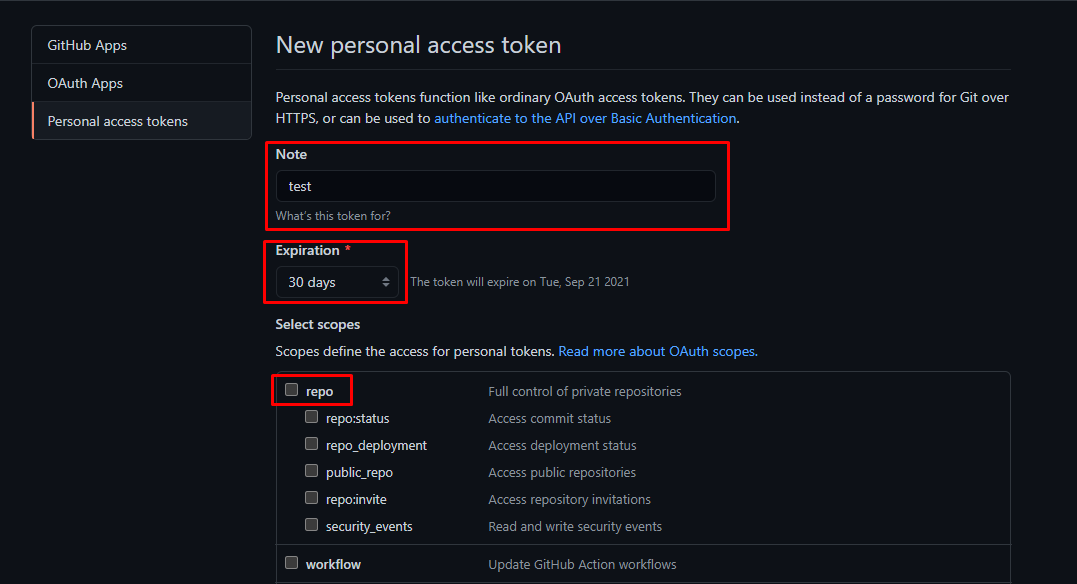
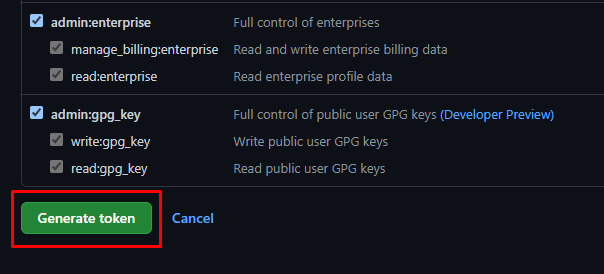
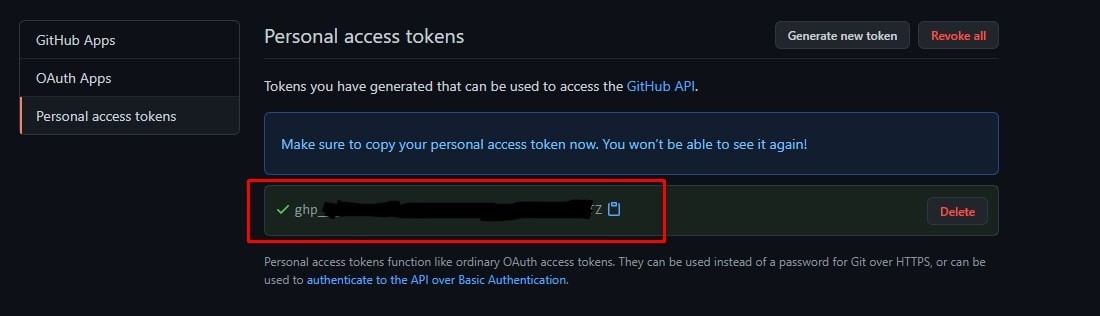
Note: Make sure to store the token. Because you'll never be able to see the token again!
Step 2: Use Personal Access Token for Authentication
For Windows
- Open your computer's Control Panel
- Then click on User Account
- Next, go on Credential Manager
- Then go to Windows Credentials and find git:https://github.com
- Finally, click on Edit then On Password and then, update the password with your Github Personal Access Token
For MAC OS
- Click the Spotlight icon on the right side of the navigation bar (magnifying glass).
- Type Keychain access then launch the app
- In Keychain Access, search for github.com
- Find the internet password entry for github.com and update it with your Github Personal Access Token.
For Linux based OS
- You'll need to set up a login and email address in the local GIT client for Linux.
$ git config --global user.name "your_github_username" $ git config --global user.email "your_github_email" $ git config -l
- After configuring GIT, we can use it to access GitHub. Use your Github Personal Access Token instead of the password
$ git clone https://github.com/YOUR-USERNAME/YOUR-REPOSITORY > Cloning into ... $ Username for 'https://github.com' : Enter your github username $ Password for 'https://github.com' : Enter your github personal access token here
- You may now cache the provided record on your computer to store the token.
$ git config --global credential.helper cache
- To verify, try pulling with -v.
$ git pull -v
- You can remove the cache record if necessary.
$ git config --global --unset credential.helper $ git config --system --unset credential.helper
Developer's Hack for All OS
- Go to your local computer's project folder.
- To update the remote URL just type
$ git remote set-url origin https://[githubtoken]@github.com/[username]/[repositoryname].git
- Or, if you are cloning
$ git clone https://[username]:[githubtoken]@github.com/[username]/[repositoryname].git
Note: This developer's hack solution is compatible with all operating systems (Mac, Windows, or Linux). However, you must do this for each repository in your local. So, it is better to configure the credentials globally using the steps mentioned above.
Thank you for reading the article. I hope that by following the instructions in the correct order, you will be able to fix your problem. To learn more about git you can check Git Complete: The definitive, step-by-step guide to Git course.